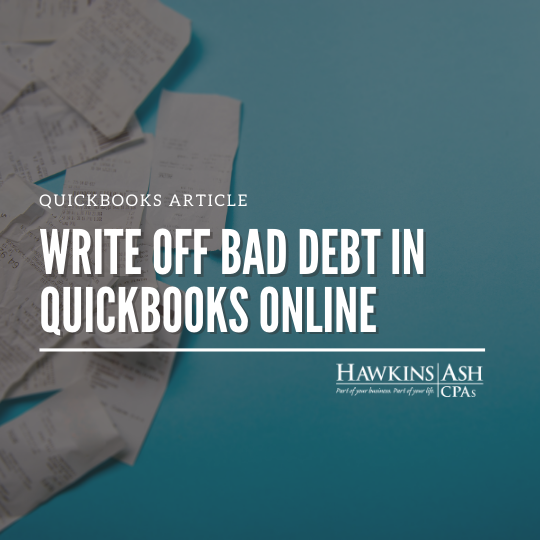Unfortunately, there may be a time when a customer does not pay you for your services and you need to write off their outstanding invoice. The following information will help you write off the bad debt.
If you don’t already have a Bad Debt expense account set up, here’s how to create one:
- Click on the Gear icon and select Chart of Accounts.
- Click on New.
- Select Expenses as the Account Type and type in Bad Debt in the Name field and choose Bad Debts as the Detail Type.
You will need to create a credit memo to apply the outstanding invoice.
- Click on the Plus icon and select Credit Memo underneath the Customers column.
- Select the customer
- Use the current date for the Credit Memo Date. Note: credit memos should not be dated with prior year’s date as it will affect past financials and filed tax returns.
- Select the Bad Debt item. If you do not already have a Bad Debt item set up, click on Add New and Service for the type. Type Bad Debt in the Name field and select the Bad Debt expense account for the Income account. Click Save and close. You can type in Bad Debt and a descriptive reason in the Description field.
Enter in the amount of the outstanding invoice as the amount of the credit memo.
Click on the Sales menu on the left-hand side and then the Customers menu at the top. Find the customer, and you will notice that QuickBooks automatically applied the credit memo to the invoice.
Please contact one of our professional QuickBook Advisors with any QuickBooks questions