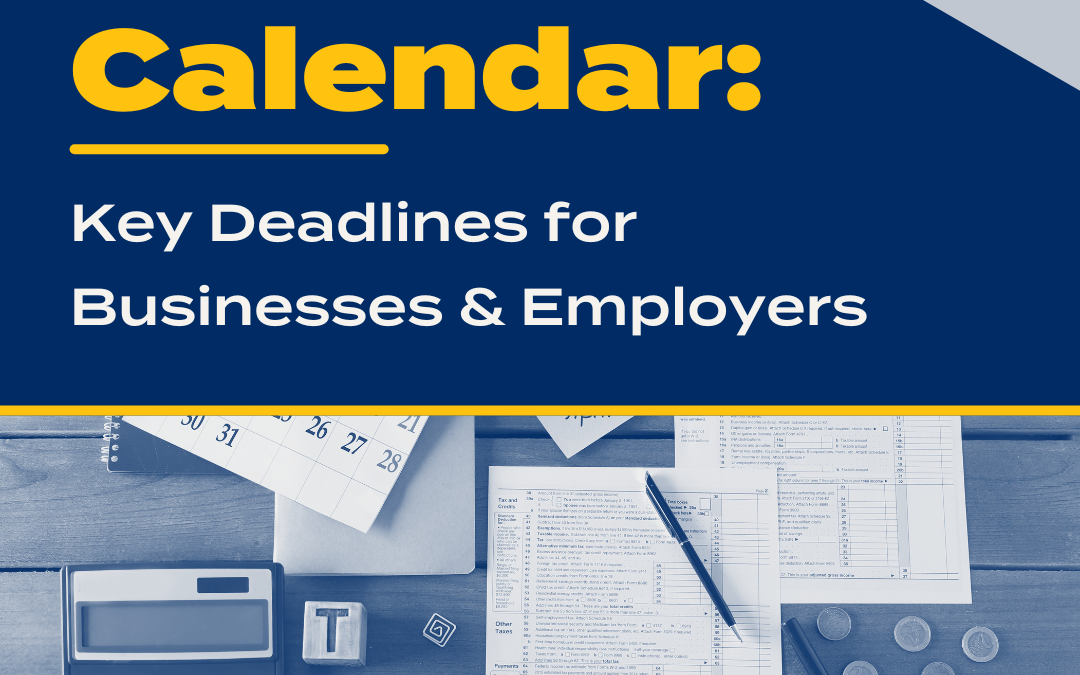It important to reconcile your bank account against your bank statement on a monthly basis.
To reconcile your account:
- Click Banking, Reconcile.
- Enter the Statement Date and Ending Balance from your bank statement.
- Enter the amount of Service Charge or Interest Earned in the appropriate boxes along with the account. In the date field, enter the date posted, which should be detailed on your bank statement.
- Click Continue.
- Click the ✓ column to clear deposits and checks/payments that are shown on your bank statement.
- When the “Difference” in the lower right of this window is zero, you have successfully reconciled your bank statement.
- If there is a discrepancy, you can compare the deposit and check/payment totals in the lower left of the window to your bank statement to narrow down the difference.
In QuickBooks, you can also reconcile credit cards, loans, and any balance sheet account.
For more information on Reconciling bank accounts in QuickBooks contact one of our staff members.