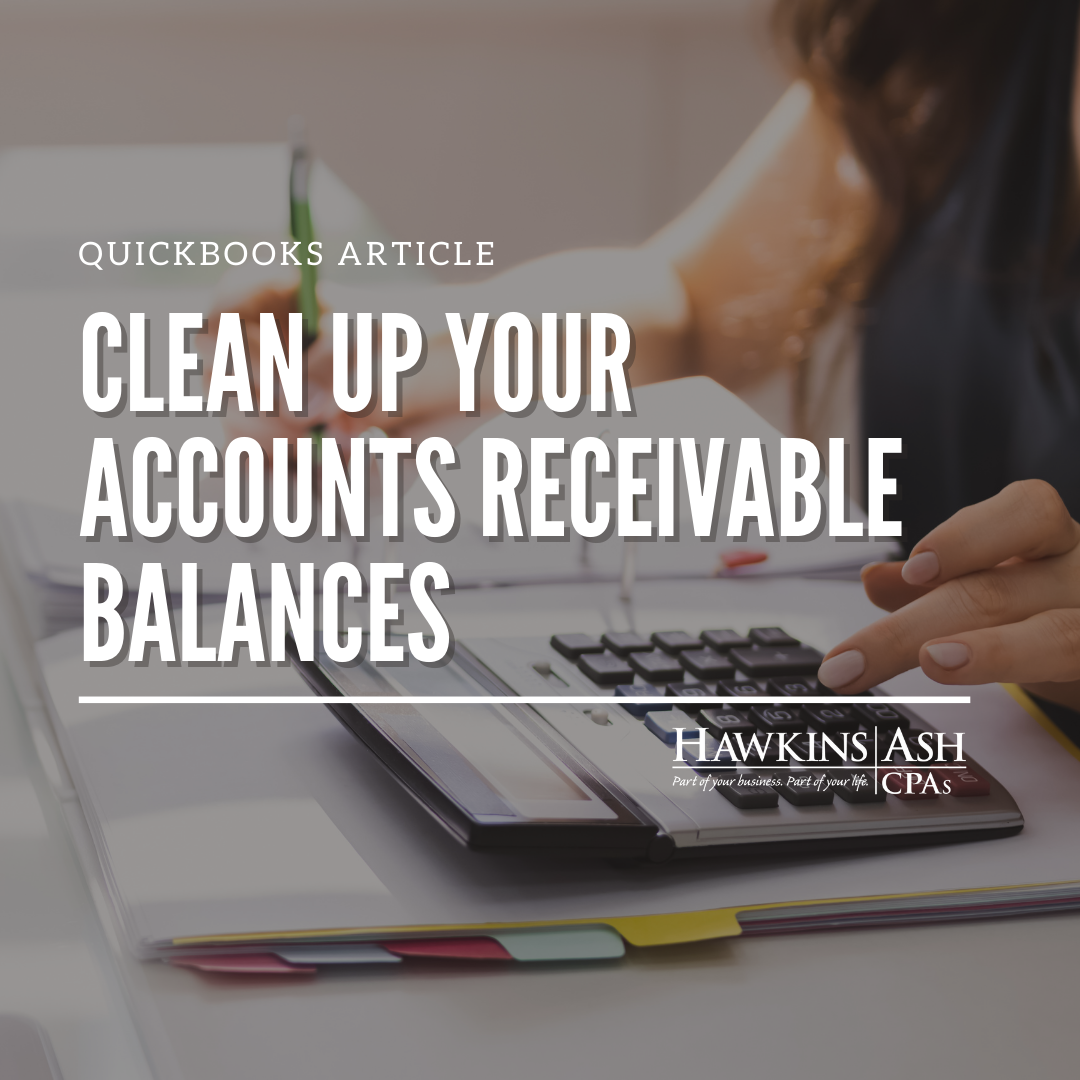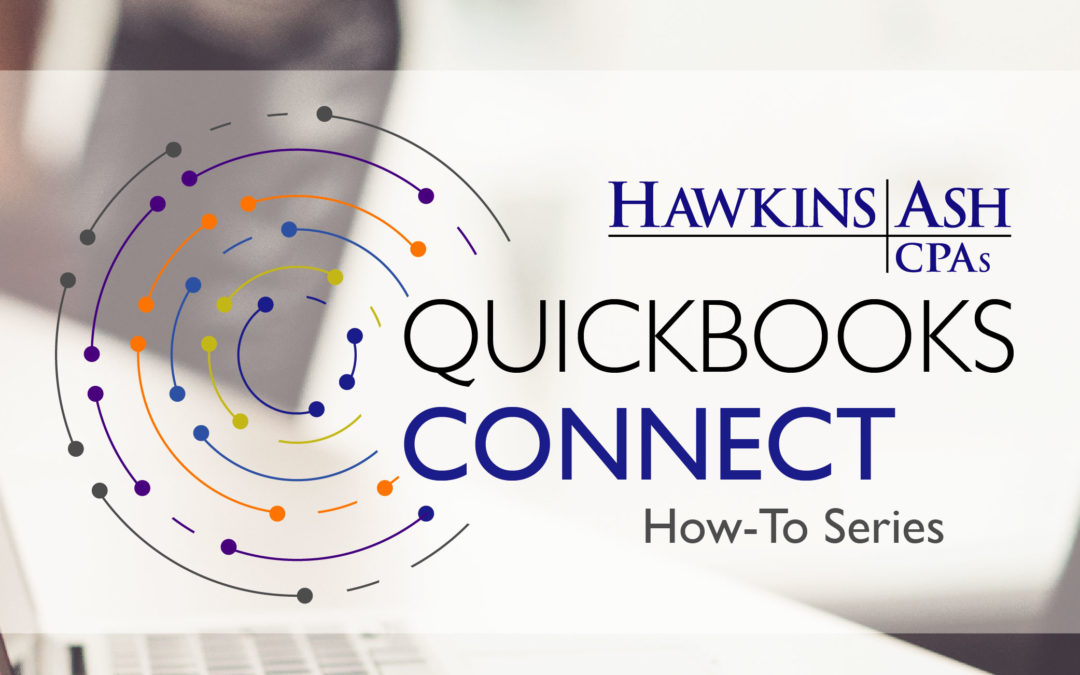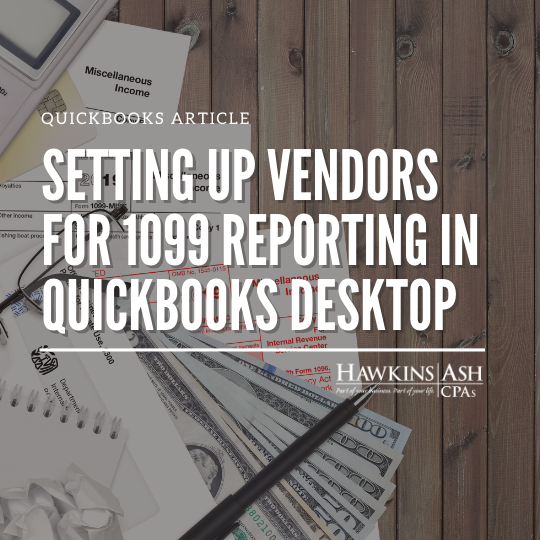It is important to keep your Accounts Receivable customer account balances accurate. In the normal course of business, a customer may return an item for which you have already recorded an invoice, customer payment, or sales receipt. These require the use of a credit memo or refund.
Reference the article “How to Issue and Apply Credit Memos” on our blog.
If you have any customer credit balances, you may choose to refund the customer. Open the credit memo that has the unapplied credit amounts. On the top ribbon, click the Use Credit to Give Refund icon or Issue a Refund, which will allow you to refund this by cash, check, or credit card.
During your Accounts Receivable review, you may discover customer balances due or credit balances. As long as you have NOT charged the customer sales tax you can write off these balances by following these steps:
To Clear a Balance Due Remaining
From the Customers menu:
- Select Receive Payments
- Choose the customer in the Receive From field
- Click the invoice that you want to write off
- Click the Discounts and Credits icon in the top ribbon
- Click the Discount tab
- Enter the amount in Amount of Discount field
- Select Bad Debts in the Discount Account field
- Click Done to close the window
- Click Save & Close to close Receive Payments window
To Clear a Credit Balance Remaining
From the Customers menu:
- Select Create Invoices
- Choose the customer in the Customer: Job field
- Select Clear AR Credit Balance item in the item field (See below to setup this item)
- Enter the amount of the credit balance
- Click the Apply Credits icon in the top ribbon
- Select the amount in the Available Credits window
- Click Done to close the window
- Click Save & Close to close invoice
To Create the Item ‘Clear AR Credit Balance’ to Use When Writing Off Credit Balances
From the Lists menu:
- Choose Item Lists
- Click the Item button in the lower left corner
- Select New
- Choose Other Charge as the Item Type
- Enter Clear AR Credit Balance in the Item Name/Number field
- Select Non-Taxable Sales in the Tax Code field
- Select Other Income in the Account field
- Click OK to save and create the item
If you have charged the customer sales tax, we will cover this in an upcoming article.