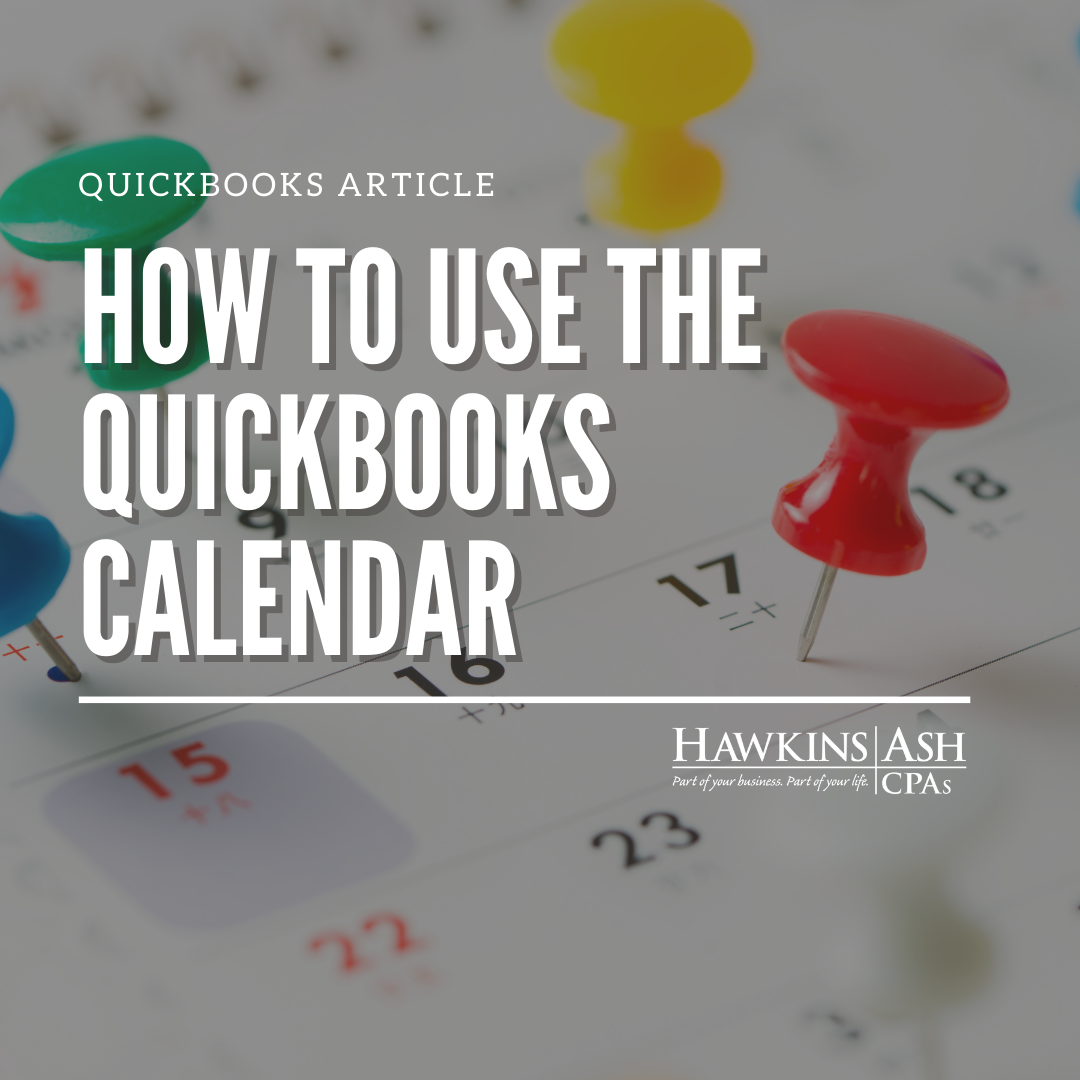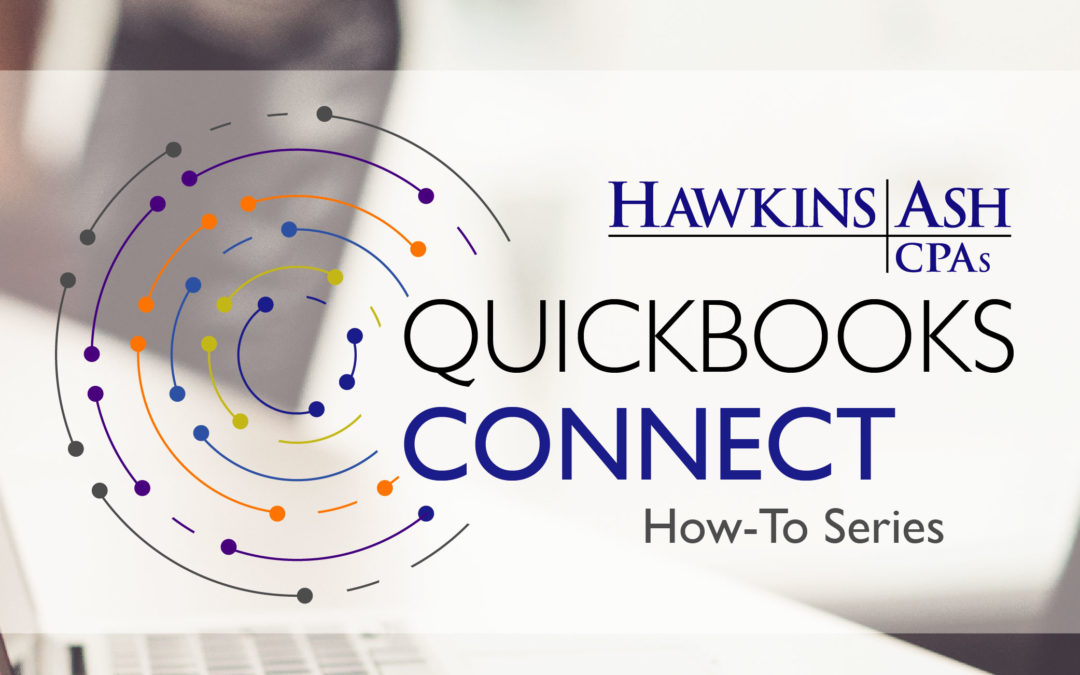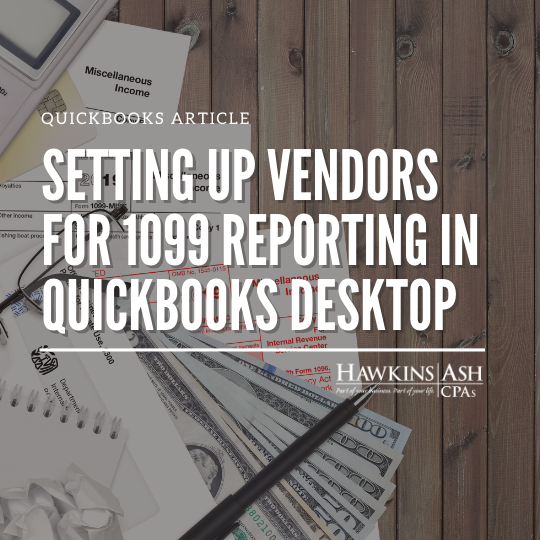The QuickBooks calendar offers ways to track meetings, appointments and reminders.
To access your Calendar, check the left side pane of your QuickBooks program.
When you open the Calendar, it will automatically show the current month and the
current date. Under All Transactions there are many different reminders to set
up. I will show you an example of To Do. On the lower right side of the calendar,
you should see Add To Do. Click on this and the listing will appear. You can add
a Task, Appointment, Meeting, and many other options. If you want to link this
to a Customer, Vendor, or Employee, check the box labeled as WITH. Indicate the
date and time, and then in the details box list any notes that you want to see
with your event. Then click on OK to save your To Do item.
You can also set up user preference under Edit >Preferences>Calendar. You can control
your Calendar Settings by; View (daily, week, or monthly), Weekly View (5, 7, or
variable days), and Show allows you to set the items you want to see. Listed within
this feature is also Upcoming & Past Due Settings. You will also want to open Reminders
and check Show Reminders List when opening a Company File. This will then show
you reminders each day when you open QuickBooks.
Contact one of our QuickBooks professionals with any questions.