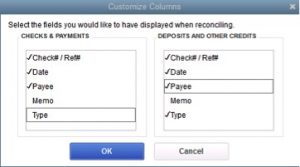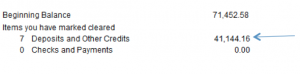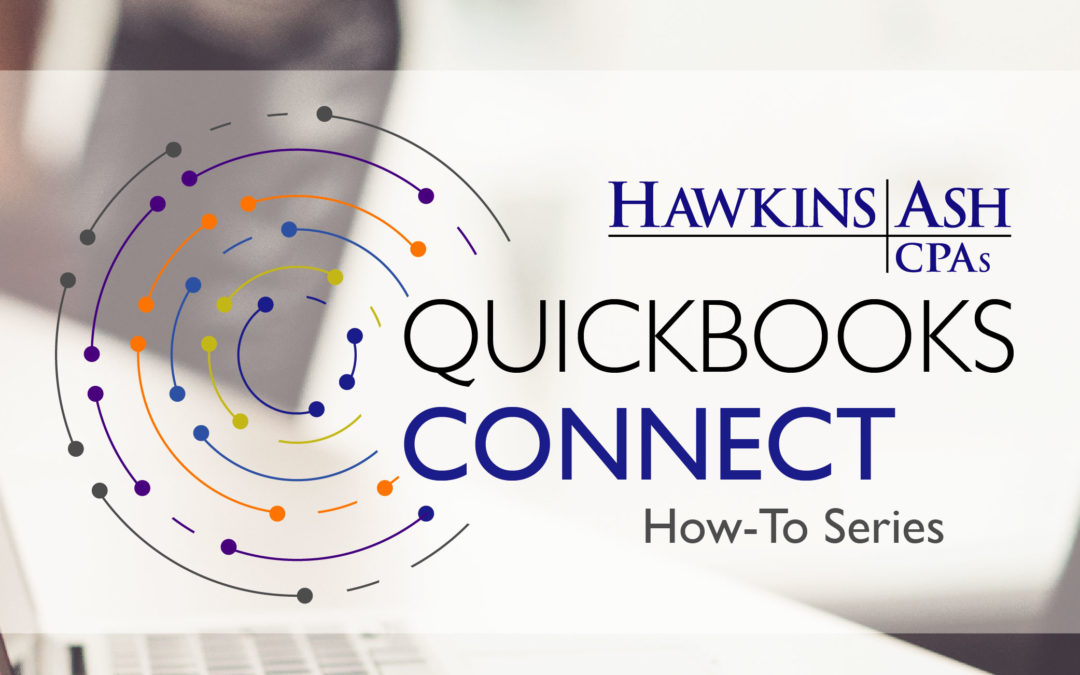3 Tips to Help Reconcile Your Checking Accounting
TIP #1
If the beginning balance does not match the bank statement balance, a previously cleared transaction may have been voided, deleted or changed. To resolve this issue, click Banking on the top menu bar, then Reconcile. Click the Locate Discrepancies button, which will display a report indicating the voided, deleted or changed transaction. You will then need to re-create the voided (deleted) transaction or revert the changed transaction to its original amount. If you’ve re-created the transaction, it will show as a “new” transaction on the reconciliation window, which you should now clear.
TIP #2
In the Reconcile window, click Customize Column. You can now customize which columns you’d like to display and those you don’t. To choose, check or uncheck the fields as shown in this image below.
TIP #3
Check off all the deposits that cleared the bank statement first. Verify the total marked cleared matches the total deposits on your bank statement. If you have a difference in the end, this will narrow down your search. Any difference would be in checks and payments, service charge or interest earned.