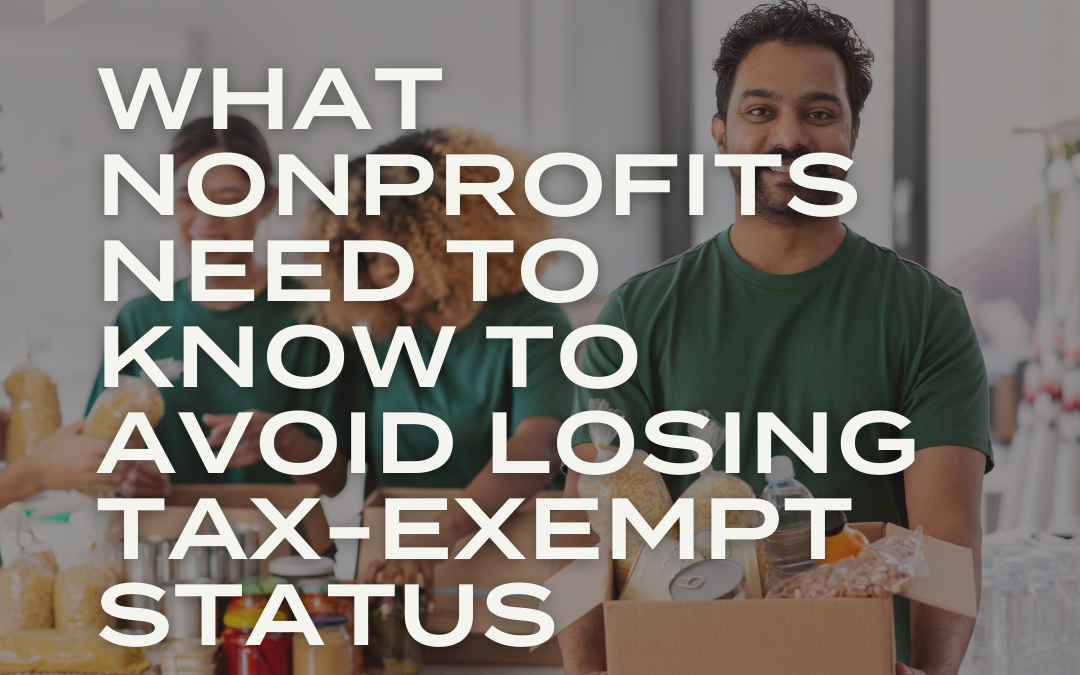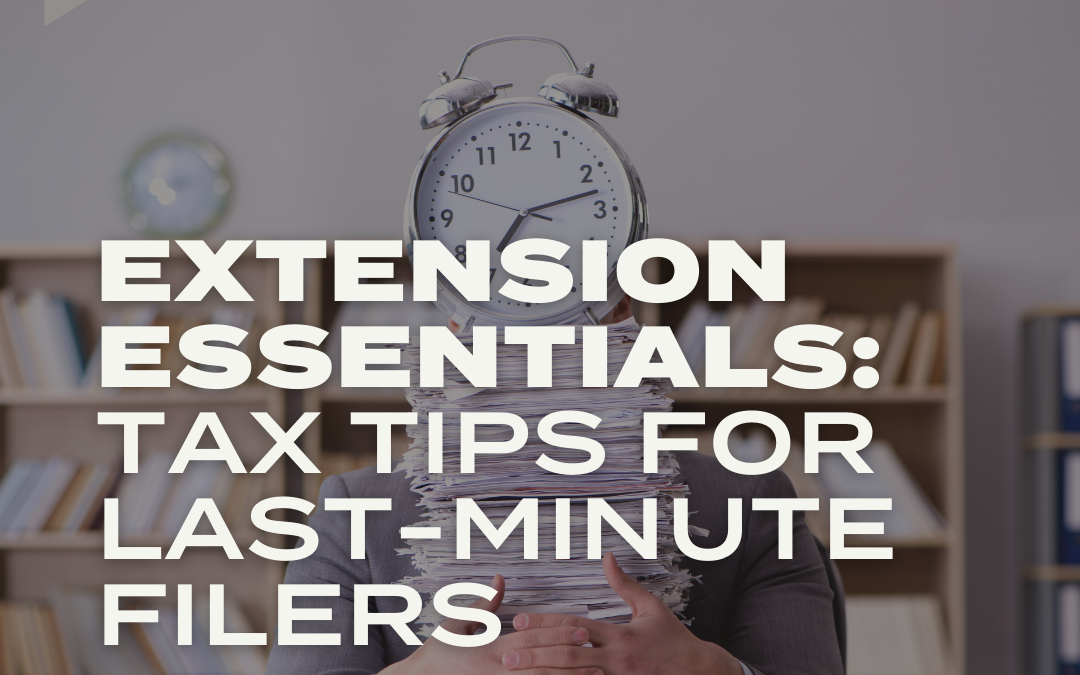As 2015 is coming to a close, there should be a routine you use to keep your records current and a checklist to be able to do this efficiently. Below is a standard checklist for you to use and follow each year.
The first step on your checklist would be to verify and review payroll information. Before you create paychecks in the new tax year, please update this information so no catch up is needed in the payroll system.
QuickBooks provides updates to QuickBooks payroll subscribers at the beginning of each year. These updates provide the most current and accurate rates for supported state and federal tax tables, payroll tax forms and e-file and pay options. The majority of the supported changes are released at the end of the year. To download the payroll updates:
- Click Employees on the top menu bar
- Click Get Payroll Updates, then select Update
You may also want to review employees’ wages and benefits. Before your first payroll of the new year, take the time to review wages and benefits for all active employees. To do this:
- Click the Employee Center and click the Employee tab
- Double click the name of an employee to access the Edit Employee window
- Click the payroll info tab
- Review all information to ensure all items, rates and limits are correct in the earning and additions, deductions and company contributions sections
- Click OK to save and close the window
It is also a good idea to review your employee files. Each employee should have an employment folder which contains a Form W-4 (Employee’s Federal Withholding Allowance Certificate), WT-4 (Employee’s Wisconsin Withholding Exemption Certificate) and any other pertinent payroll information. Employee Form I-9 (Employment Eligibility Verification) should be kept in a separate folder.
Several other items that you should check are:
- Check your QuickBooks company file. Is it full of obsolete information? Review your lists (customers, vendors, items, etc.) and delete or hide inactive entries.
- Update contact information for all customers, vendors and employees.
- Consider whether you need to make rate/price adjustments to your goods and services.
- Create a budget and enter it in the Planning and Budgeting window (under the Company menu).
- Explore QuickBooks to see if there are features you currently do not use that could save you time or money in the coming year. Check what’s new under the Help menu.
- QuickBooks occasionally downloads a maintenance release (patch) for existing versions of the program. This occurs when a problem is discovered and fixed after the version has been distributed to users. To download these maintenance releases, go to the Help menu and click Update QuickBooks.
The final item is closing the year in QuickBooks. Closing your books after your accountant completes your tax return and your year-end journal entries have been posted will ensure your trial balance will stay unchanged for the upcoming year. To set a closing date:
- Click Company on the top menu bar
- Click Set Closing Date. Set the date to the end of the year and set a password.
Doing the same procedure each year is a good habit to get into and this checklist is a great way to start. You may have to tweak this list to suit your needs but in the end you will know your books are up-to-date and organized.