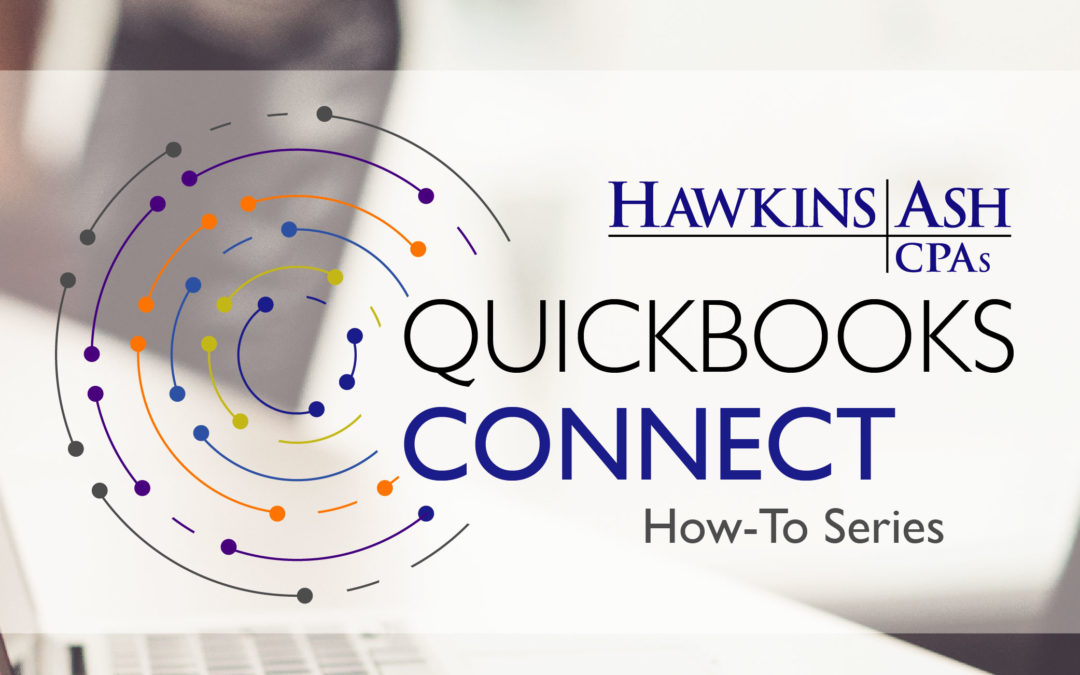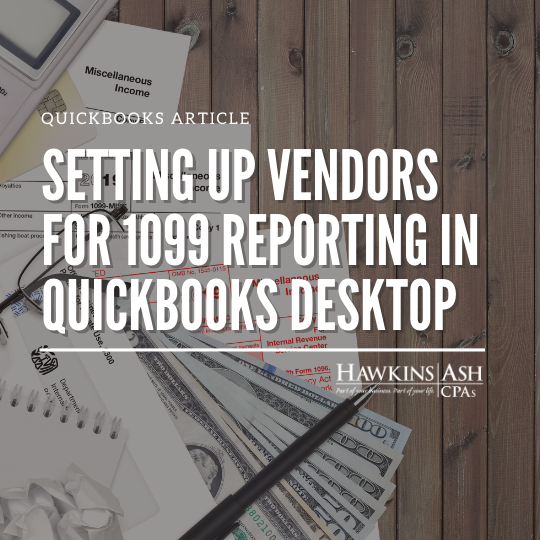Backups of your QuickBooks file are essential to keep your company file safe. Follow these steps to create a backup, schedule an automatic backup and schedule online backups.
To create a backup of your company file:
- Click File on the top menu bar.
- Select Create Local Backup.
- Select Local Backup, then Next.
- Browse to select where you want to save the file.
- Click Ok and Save.
You can also schedule automatic backups to occur on a regular basis. To schedule automatic backups of your company file:
- Click File on the top menu bar.
- Select Create Local Backup.
- Select Local Backup.
- Select Schedule Future Backups.
- Select New to create your own schedule. You can schedule a backup each time you close your company file or you can create a schedule.
- To create a schedule:
- Create a name for your scheduled backup.
- Browse to the location where you want to store your backups.
- Select the number of backup copies to keep. QuickBooks will then delete the older backups. Keep this number low so they don’t consume too much of your computer space.
- Select the frequency and when you want your backups to run.
- You will need to setup a password to secure your backup schedule.
By selecting Online Backups, you can also select QuickBooks to save your backups for you. There is a monthly fee for this service. Select Online Backups to find additional information about this service.
Remember, in case of a disaster, backup your QuickBooks on an external drive (i.e. a jump drive) and save it off site.